The Web AppBuilder for ArcGIS (Beta)makes tailoring your organisation’s Portal easier. In a previous post Carmel showed how easy it is to create custom application using the Web AppBuilder for ArcGIS (Beta). It allows you to tailor the style and functions of applications more closely to the needs of your users. Not only that but the application uses JavaScript and HTML, making it cross platform. Users are no longer constrained to using a PC to access the application and the Web AppBuilder includes a preview tool to check how well the application will work on different devices. If you want to use the same configuration for multiple applications you can export it as a template. So where does this fit in to setting up and managing a Portal? It allows you to create your own organisation application templates. Not only can you specify the widgets in the applications, but also set some basic branding.
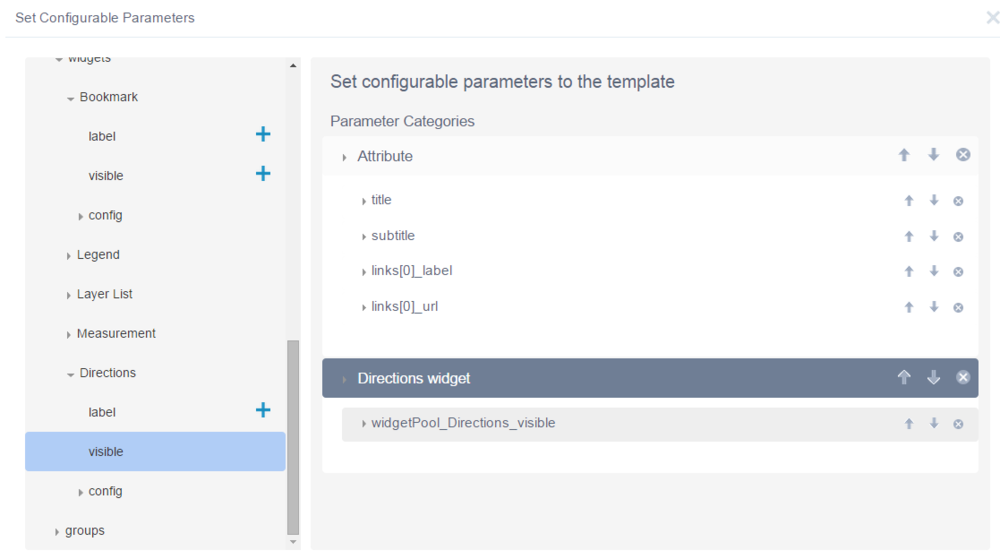
In this example the title and subtitle will be configurable, but not the logo. There is only one link and both the label and url can be set. Only the Directions widget can be switched on and off. The others, chosen from a wider list, will always be included in applications created from this template.
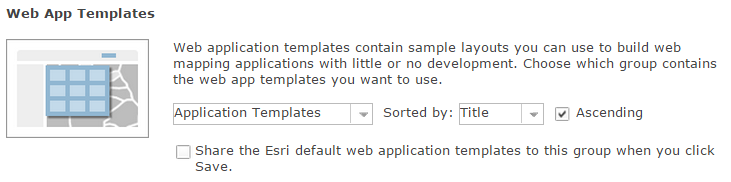
The default templates are created to meet common workflows but some of these may not be applicable or appropriate to your organisation. By removing these from your new template group they will no longer be available. In ArcGIS Online, new templates are added in the updates and you may need to update your group to include these. If at any time you want to revert to the full set of default templates just check the box again and click save.
The Web AppBuilder is built with the ArcGIS API for JavaScript and Dojo, allowing the apps to be customised and extended. If you need a specialised function not in the current out-of-the-box widget set then you can build and host custom widgets and themes yourself. There is more information on the developer options here.
The released version of Webb AppBuilder is now available in ArcGIS Online. Note: the article was written during the beta release so there may be some small differences.