Earlier this year Alasdair shared A bunch of ArcGIS Pro tips with some useful pointers for people embracing a new way of working using ArcGIS Pro. Since our Annual Conference in May we have seen a great increase in ArcGIS Pro interest and usage. From discussions with some of you I believe there are even more tips for ArcGIS Pro still to be uncovered. I am going to talk about how I have found transitioning from ArcMap to ArcGIS Pro, what challenges I have encountered and what tricks I have found to overcome them.
ArcGIS Pro terminology
If you are starting to use ArcGIS Pro you may have noticed a change in the terminology from ArcMap. This guide compares the terminology from ArcMap to ArcGIS Pro, if you are ever stuck figuring out what a tool or function is referring to.
So many pop-up windows!
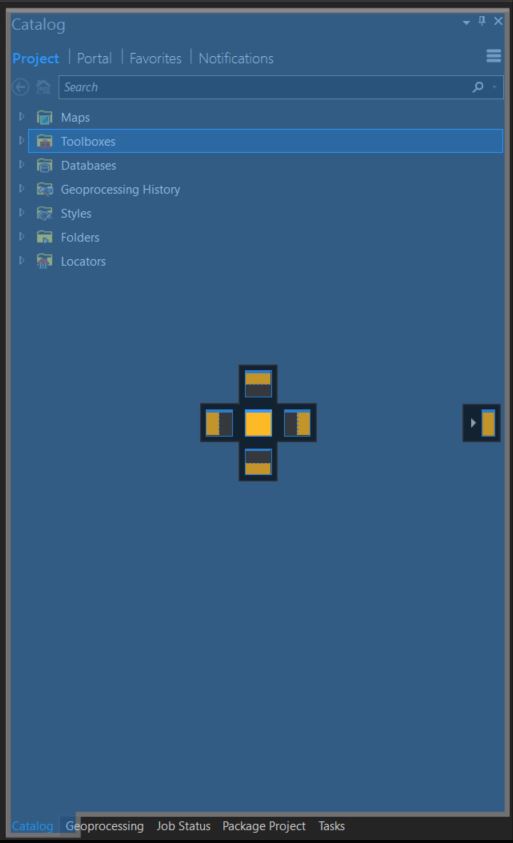
If you are using Pro throughout the day you may start to notice that all of a sudden you have multiple windows opening around your project. ArcGIS Pro has made it easy to tidy up your windows, but still make them accessible.
You can dock the pop-ups by dragging them into position. The screenshot on the right shows what you may see when you are dragging the window into position. By selecting the position you want, the window will be docked into a tab – as shown in the bottom of the screenshot. You can now toggle back and forth throughout your session.
Remember to save your edits
ArcGIS Pro has simplified the editing process so you no longer need to select Start Editing every time you start a new editing session. Instead, editing is automatically enabled by selecting the Edit toolbar. Once you have completed your edits you then need to select Save to ensure all your edits made during that session are kept.
Catalog favourites
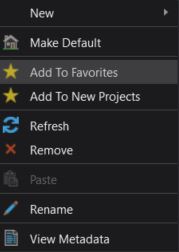
In V2.0 of ArcGIS Pro you can now have multiple projects open at one time. When opening, closing and swapping between projects, you may want to have a certain list of folders which are always accessible. By right-clicking on a folder in catalog, you can now either choose to add the folder connection to your favourites or to every new project which you open. Selecting either of these options will add a folder connection to your favourites which you can access from within the catalog. By right clicking on the folder connection and selecting Add To Project you can add them directly to your project pane. To find out more about project favourites please use this help page.
Getting Geoprocessing tools in easy to find locations
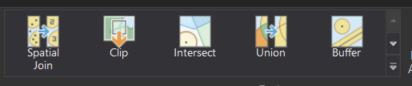
The analysis gallery and favourites section has been made to ensure you can easily access your most used tools. The analysis gallery (pictured right) can be found within the Analysis ribbon whereas the geoprocessing favourites are located within the Geoprocessing pane.
The analysis gallery has a range of the most popular tools, however, you can choose to amend this list by finding the tool in the toolbox, right clicking and selecting Add to Analysis Gallery. You will also notice in this drop down an option to Add to Favourites, which are listed within the Geoprocessing tools.

How to use your local network dataset rather than ArcGIS Online
ArcGIS Pro uses the ArcGIS Online network dataset by default, however some users may wish to access their own Network dataset instead. The screenshot to the right highlights the option to Change network data source from within the Network Analyst Data Source options.
Subtypes and domain’s have been made easier
Creating subtypes and domains has always been a challenging task in ArcMap, however with the new ArcGIS Pro interface it could not be simpler. Using the tools in the ribbon bar along the top, you can create new domains and subtypes or edit existing ones. If you wish to find out more about how you can create domains and subtypes using ArcGIS Pro, please refer to this blog.

Hope you find some of these tips and tricks useful with your journey from transitioning from ArcMap to Arcgis Pro. Don’t forget to check the latest set of new features in ArcGIS Pro 2.0 if you haven’t already.
![]()