Some of you may already have made use of the workflow described in this blog article to use Google Docs in an ArcGIS Online webmap. Since the article was published, Google Docs have removed the ability to publish a Google Spreadsheet to the web as a CSV (comma-separated values).
BUT fear not, there is a way to still complete the workflow in the blog, just follow these steps!
1. In your Google Docs Spreadsheet, under File, choose Publish to Web… >

2. Copy the URL in the ‘Document link’ field >
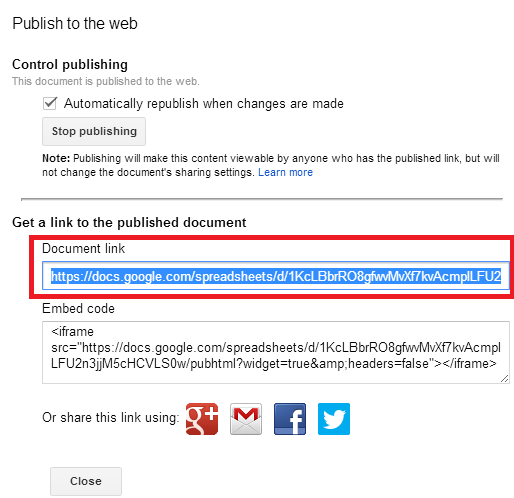
3. Paste the URL to a notepad/wordpad of your choice –
https://docs.google.com/spreadsheets/d/<GoogleDocsKey>/pubhtml
4. Remove ‘pubhtml’
https://docs.google.com/spreadsheets/d/<GoogleDocsKey>/
5. Add ’export?gid=0&format=csv’ to the end of the URL to replace ‘pubhtml’
https://docs.google.com/spreadsheets/d/<GoogleDocsKey>/export?gid=0&format=csv
6. In the ArcGIS Online Map Viewer, click Add, then choose Add Layer from Web:
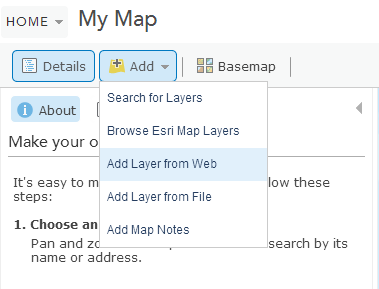
7. Choose CSV and paste the newly formatted Google Docs URL into the URL field and click Add Layer:
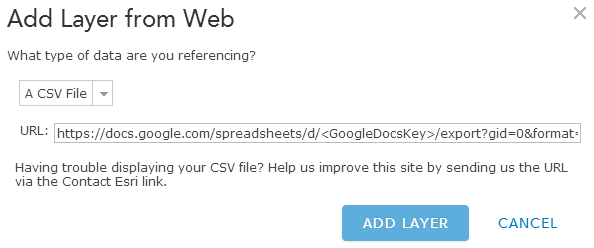
Now that your Google Docs CSV is added to the map, if it is updated, the changes will be displayed in the map. Easy!