What is Maplex?
Maplex for ArcGIS is an advanced cartographic text placement extension to ArcGIS for Desktop which enables you to make aesthetically pleasing and informative labels. It uses rules you have defined to determine placement priorities and styles, label fitting strategies and conflict detection. This may all sound very complicated, but in fact it is very simple to make a start using Maplex and I will explain how below.
Good news!
At version 9.1 up to the current version 10, Maplex comes bundled with ArcGIS for Desktop Advanced (ArcInfo) but it is still a chargeable optional extension for Desktop Standard (ArcEditor) and Basic (ArcView). The good news is that with the release of 10.1 the Maplex extension for Desktop will be bundled for free for all desktop users!
If and when you get access to it, it’s worth exploring what you can achieve with Maplex. You might well find it can really improve the look of your maps at the switch of a setting. Here is a quick example based on a recent demo I’ve been working on. I am running ArcEditor 10 with the Maplex extension purchased and enabled.
Labelling Trail Features
I wanted to reproduce a PDF map of the mountain bike trails at Glentress in the Scottish Borders. The PDF (available from here) has trail labels like this…
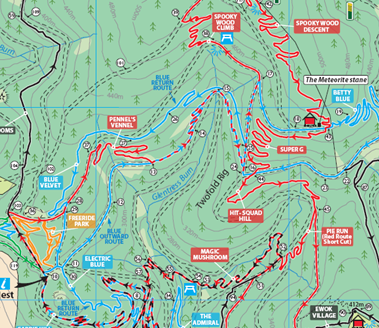
When I recreated the map in ArcMap, I created a point feature class to manage the position the labels (white circles on the map above).
I defined my label classes using the label manager. I think we often forget to use the label manager, but it’s a convenient way of changing labels for several map layers at one time. It looks like this
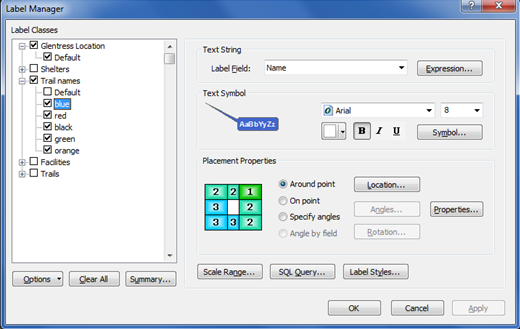
and is available from the Labelling toolbar

In the Trail names Layer Properties, I defined a class for each trail colour
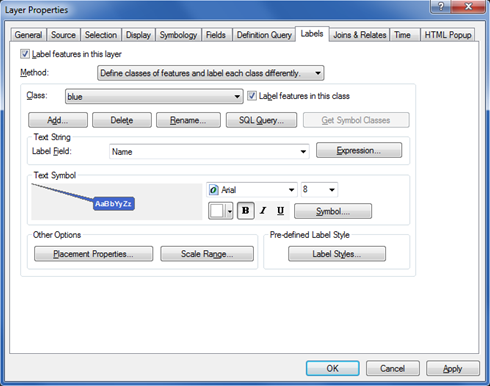
The resulting map looked like this…okay, but not quite what I wanted.
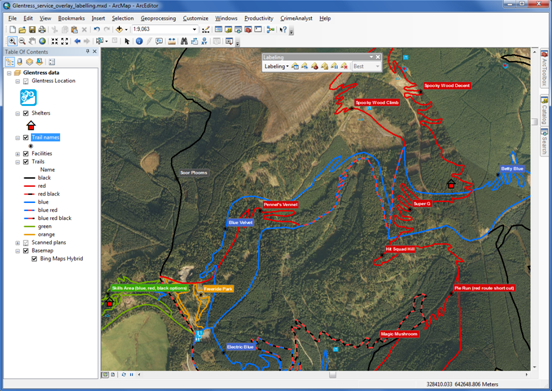
I then thought…’What would the Maplex labelling engine do to these labels?’
Well, it’s really simple to try out. Make sure you have the Maplex extension installedand activated. Then you just click Use Maplex Label Engine on the Labelling toolbar pull-down as shown below.
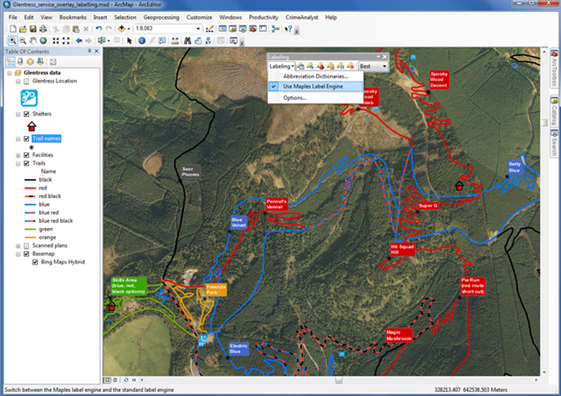
The trail name labels now look very similar to the PDF, with very little effort involved.
I was happy with this labelling, but if you want to refine your labels further, there are many options to do so.
Have a look at the Label Manager again.
With Maplex enabled, different options are available including the ability to stack labels (on my default and used in my map). Clicking the Properties button presents three tables to change Label Position, Fitting Strategy and Conflict Resolution.
Want to know more?
If you want to find out more about Maplex, I’d recommend looking at
1. the online help
http://help.arcgis.com/en/arcgisdesktop/10.0/help/index.html#//003s00000001000000.htm
2. the Esri Mapping Centre